Framer
Add or embed 3D, Augmented Reality (AR), and Virtual Reality (VR) content/design to your Framer website.
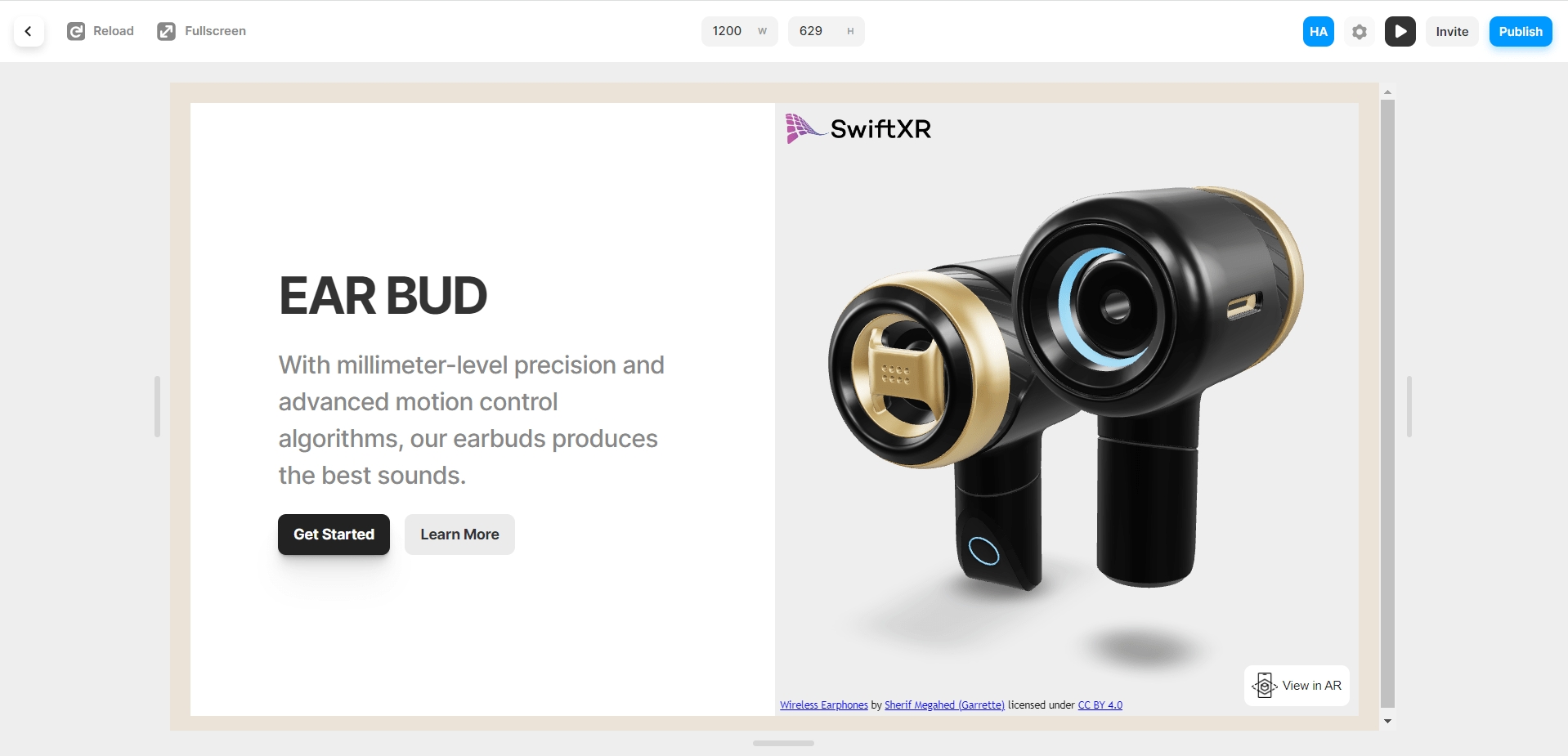
Introduction
SwiftXR is a powerful platform for creating and sharing interactive 3D, augmented reality (AR), and virtual reality (VR) experiences on the web. With the SwiftXR (3D/AR/VR) Integration for Framer, you can easily integrate SwiftXR Projects into your Framer prototypes/webistes, enabling you to create immersive and interactive web experiences.
Creating a Project in SwiftXR
Navigate to the SwiftXR Hub: Begin by visiting the SwiftXR Hub.
Initiate Project Creation: Once on Hub, click the "Create Project" button and enter your desired project name.
Design and Develop: Utilize the intuitive editor to effortlessly add and customize SwiftXR components, bringing your 3D vision to life.
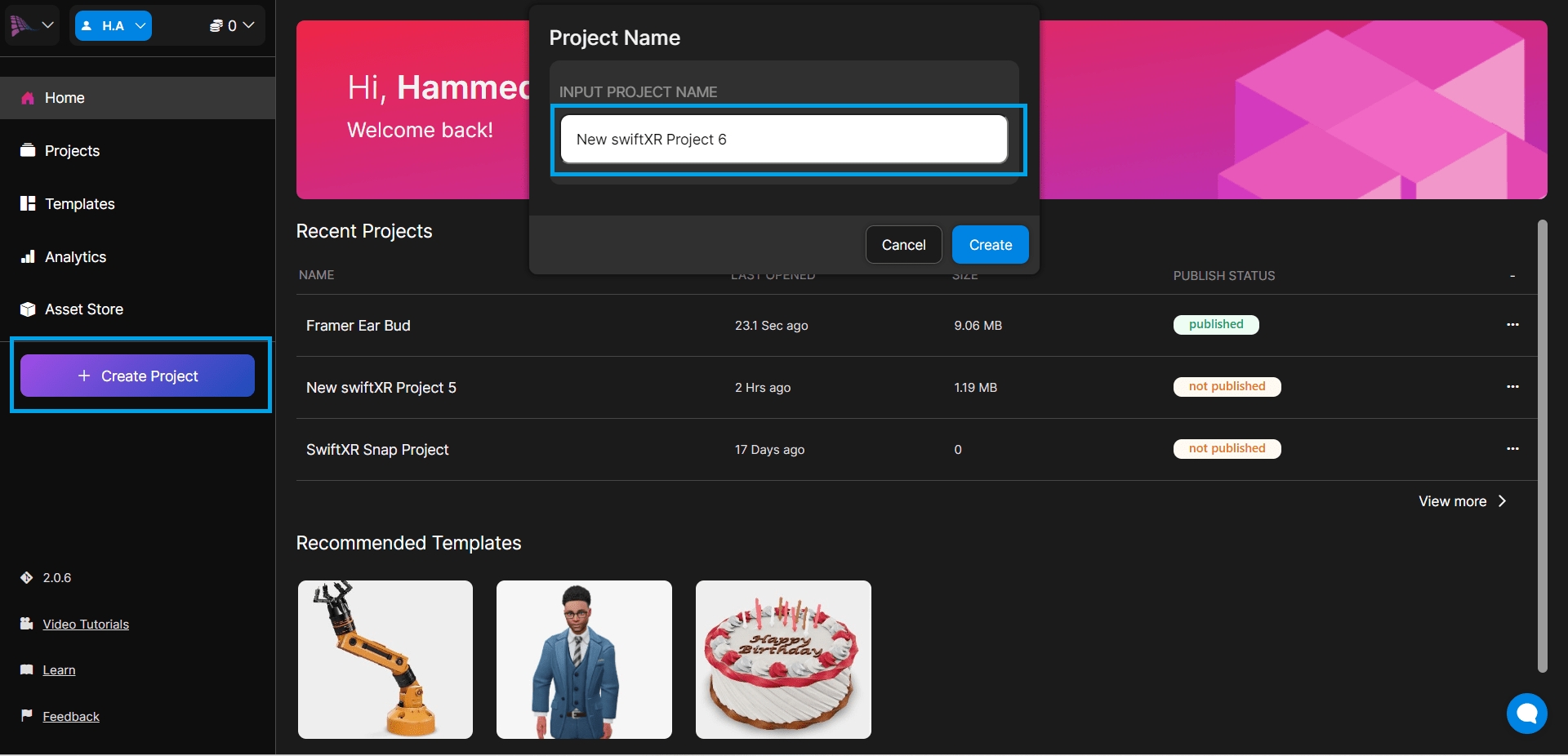
Publishing Your SwiftXR Project
Utilize the editor to create your 3D vision using the SwiftXR components. Once satisfied with yur creation, press the "Publish" or "Update" button to make your project live.
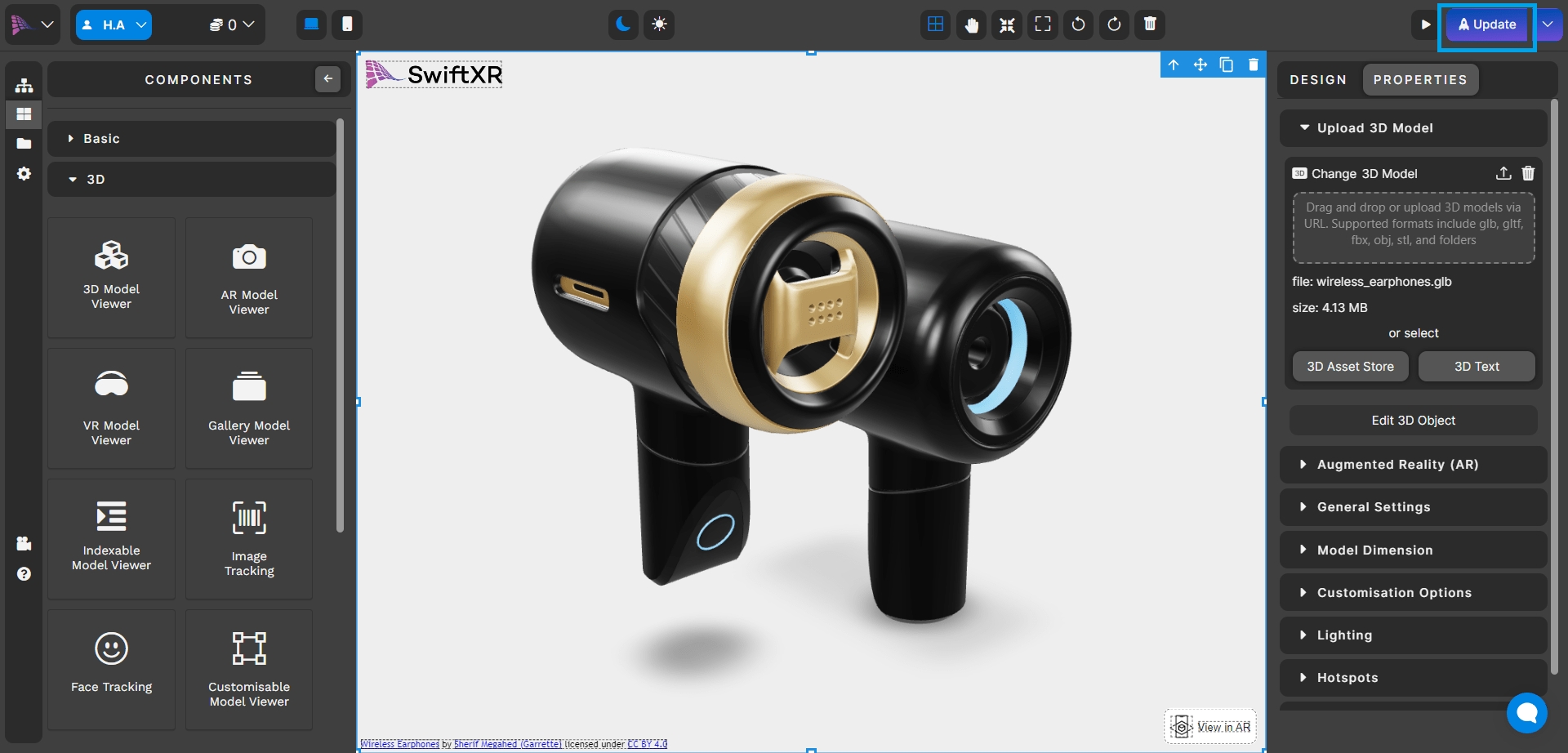
Copy Embed Code
After publishing, click the dropdown button beside the "Update" button and select "Share." Within the Share modal, click the "Copy Embed" button to copy the embed code for your project.
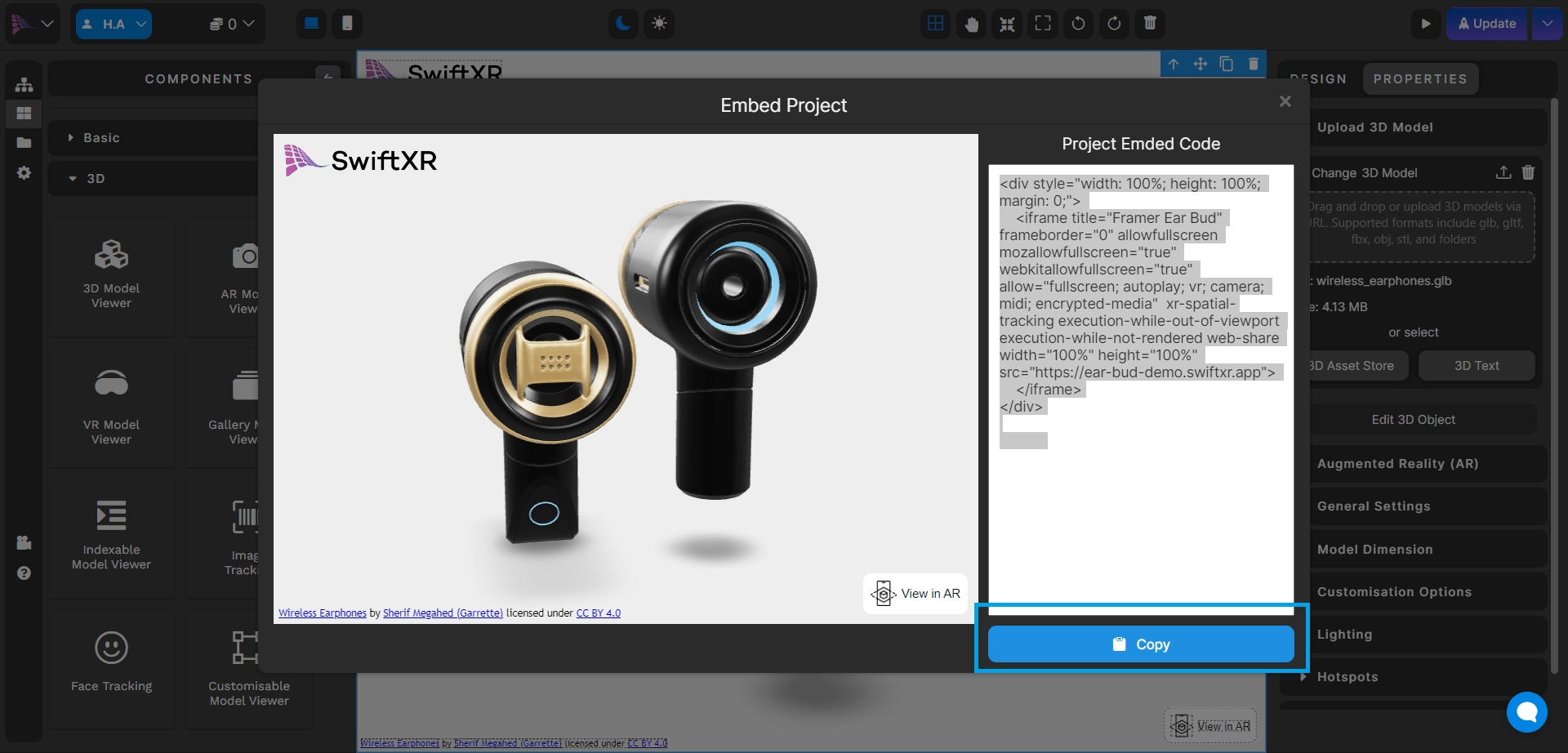
Integrating SwiftXR into Framer Websites
Open Framer Website: Launch Framer and open the website where you want to integrate your 3D/AR/VR project.
Add Embed Component: Locate and add the embed component from Framer's component library.
Paste Embed Code: Seamlessly integrate your SwiftXR project by pasting the copied embed code into the HTML field within Framer.
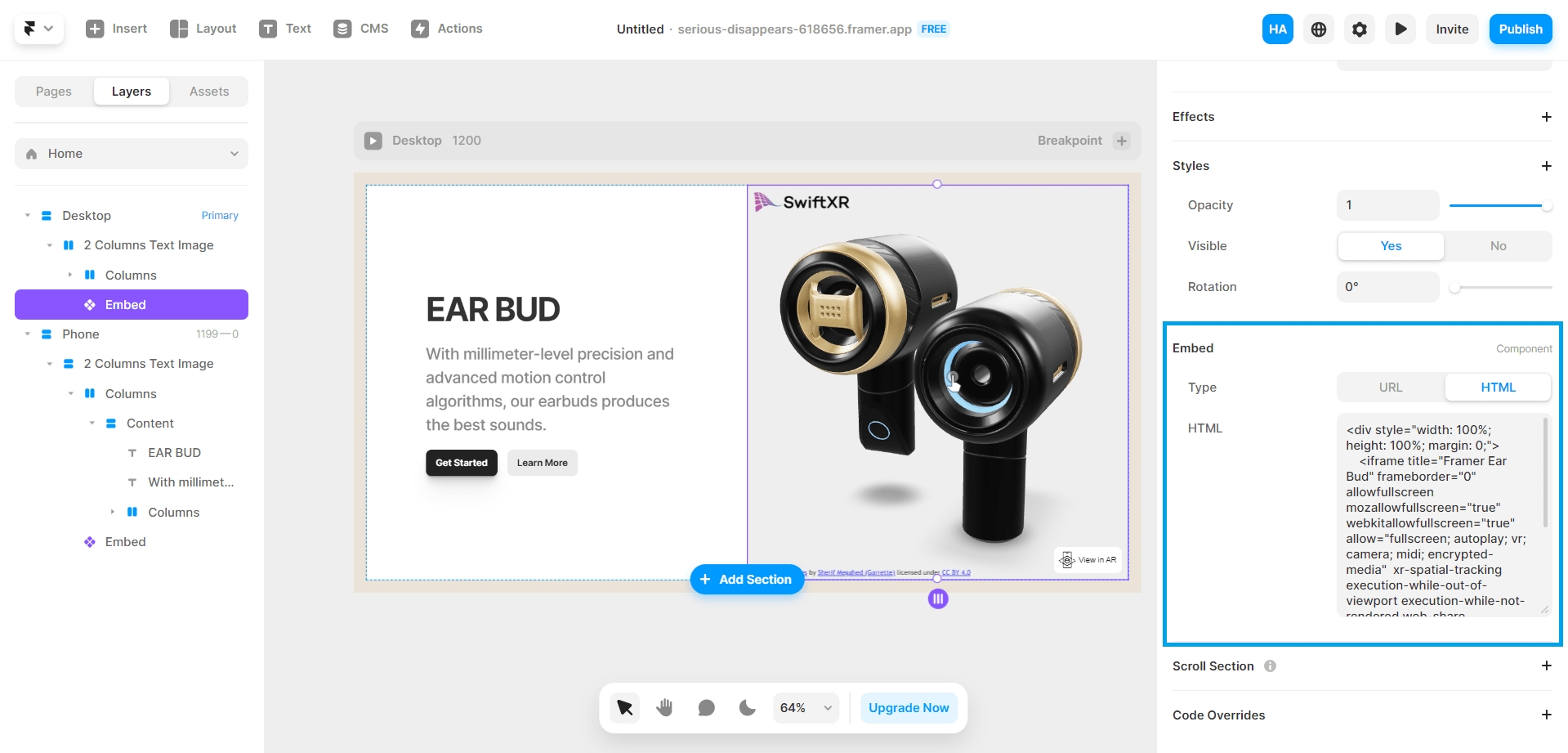
Viewing your Scene in the Web, AR or VR
Save and publish the Framer website and view the link on any device to explore it immersively.
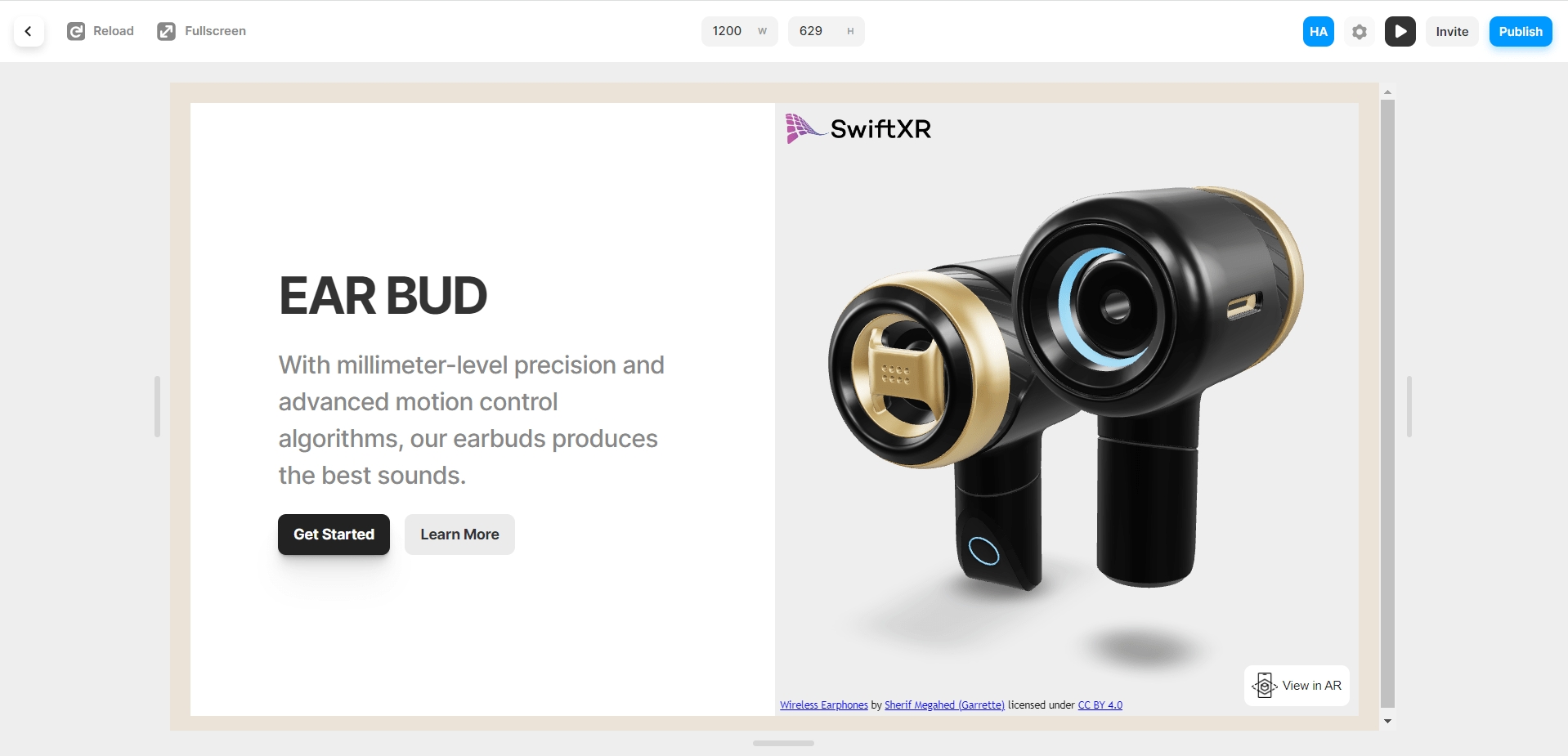
Conclusion
By integrating SwiftXR with Framer, you can seamlessly blend 3D elements into your web prototypes, creating more engaging and interactive experiences for your users. Explore the possibilities of using SwiftXR to enhance your Framer prototypes and bring your ideas to life in an immersive and interactive way.
Last updated
Was this helpful?