Dorik
Add or embed 3D, Augmented Reality (AR), and Virtual Reality (VR) content/design to your Dorik website.
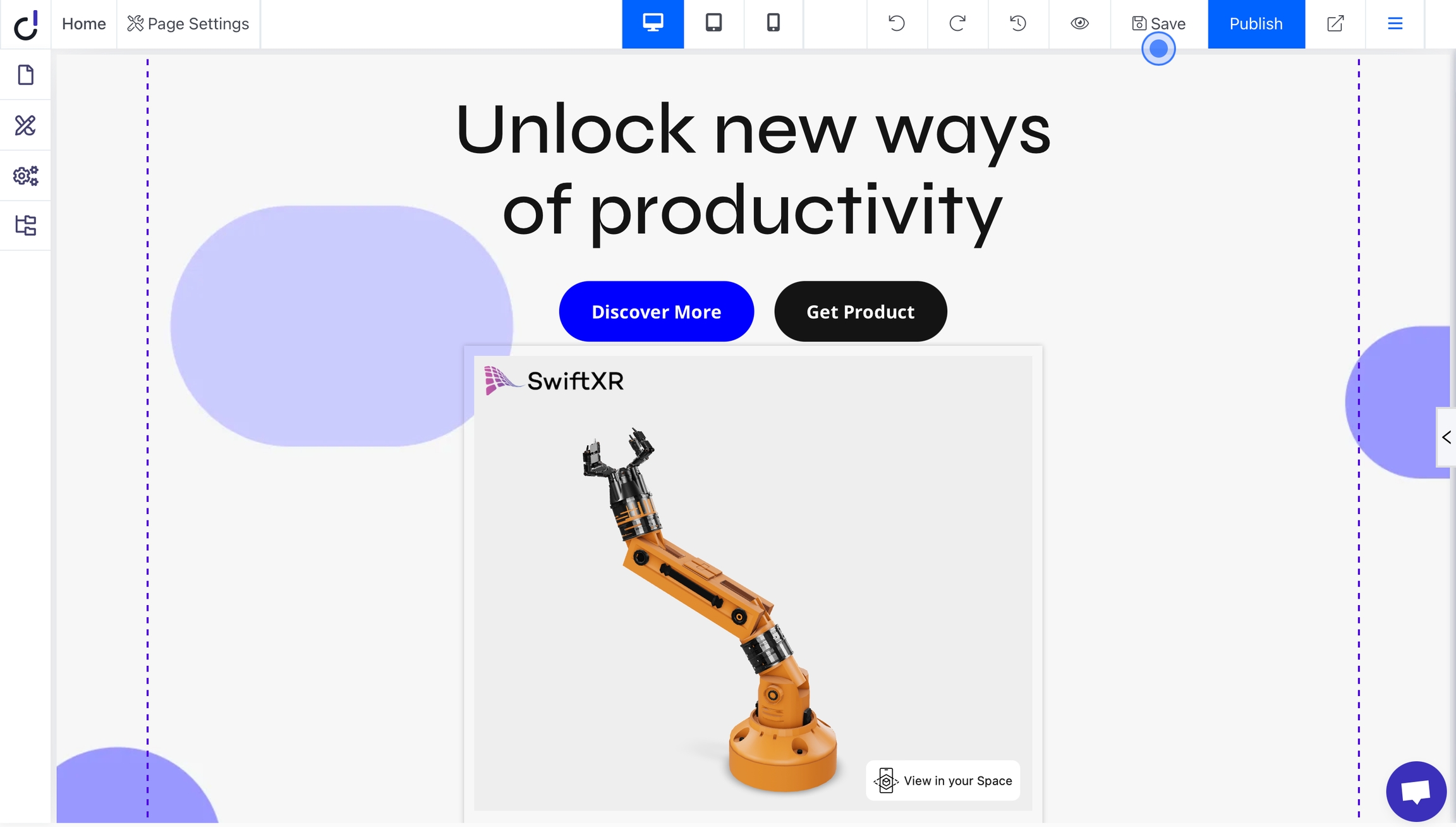
Introduction
SwiftXR is a powerful platform for creating and sharing interactive 3D, augmented reality (AR), and virtual reality (VR) experiences on the web. With the SwiftXR (3D/AR/VR) Integration for Dorik, you can easily integrate SwiftXR Projects into your Dorik prototypes/websites, enabling you to create immersive and interactive web experiences.
Creating a Project in SwiftXR
Navigate to the SwiftXR Hub: Begin by visiting the SwiftXR Hub.
Initiate Project Creation: Once on Hub, click the "Create Project" button and enter your desired project name.
Design and Develop: Utilize the intuitive editor to effortlessly add and customize SwiftXR components, bringing your 3D vision to life.
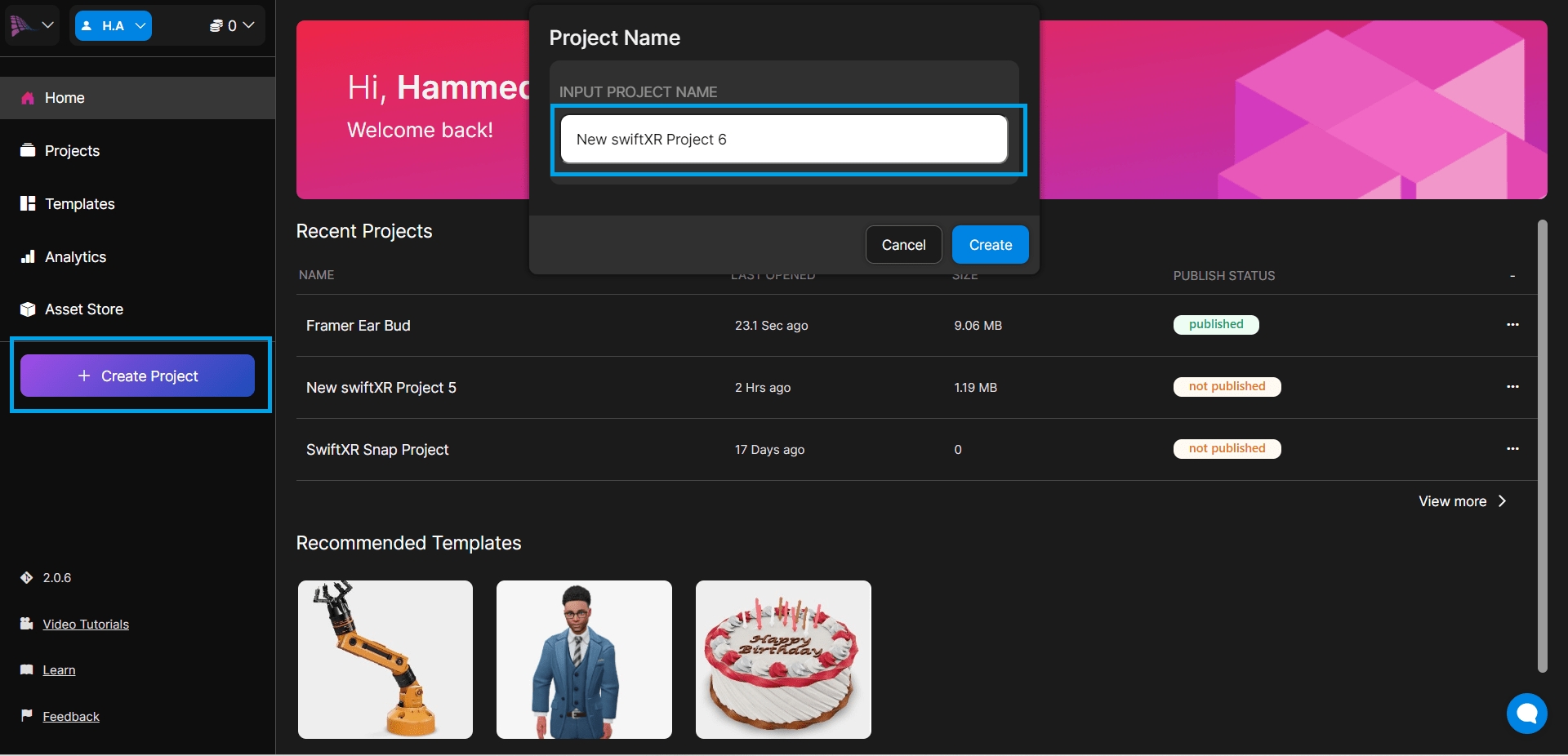
Publishing Your SwiftXR Project
Utilize the editor to create your 3D vision using the SwiftXR components. Once satisfied with your creation, press the "Publish" or "Update" button to make your project live.
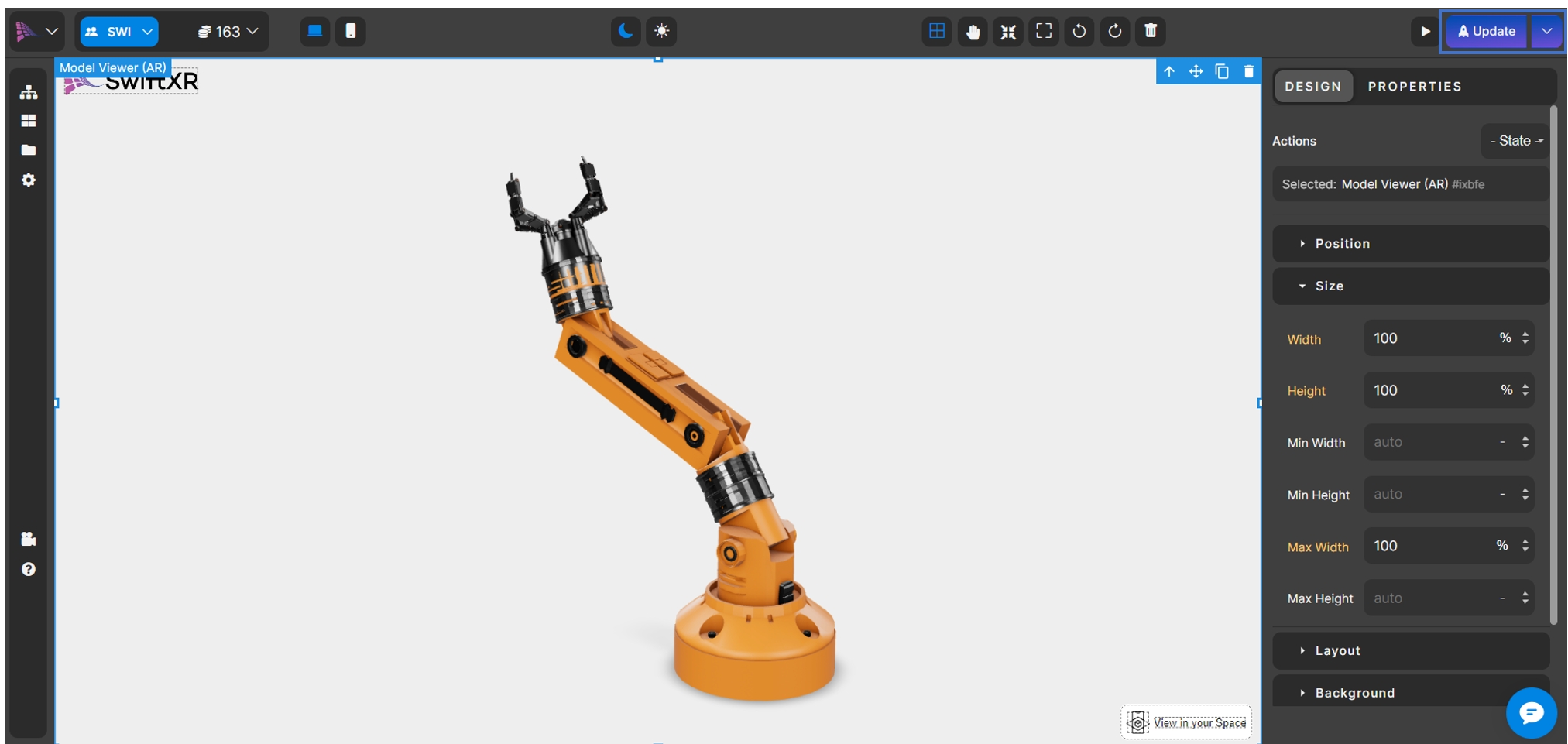
Copy Embed Code
Copy the link within the quotation marks in the second last line.
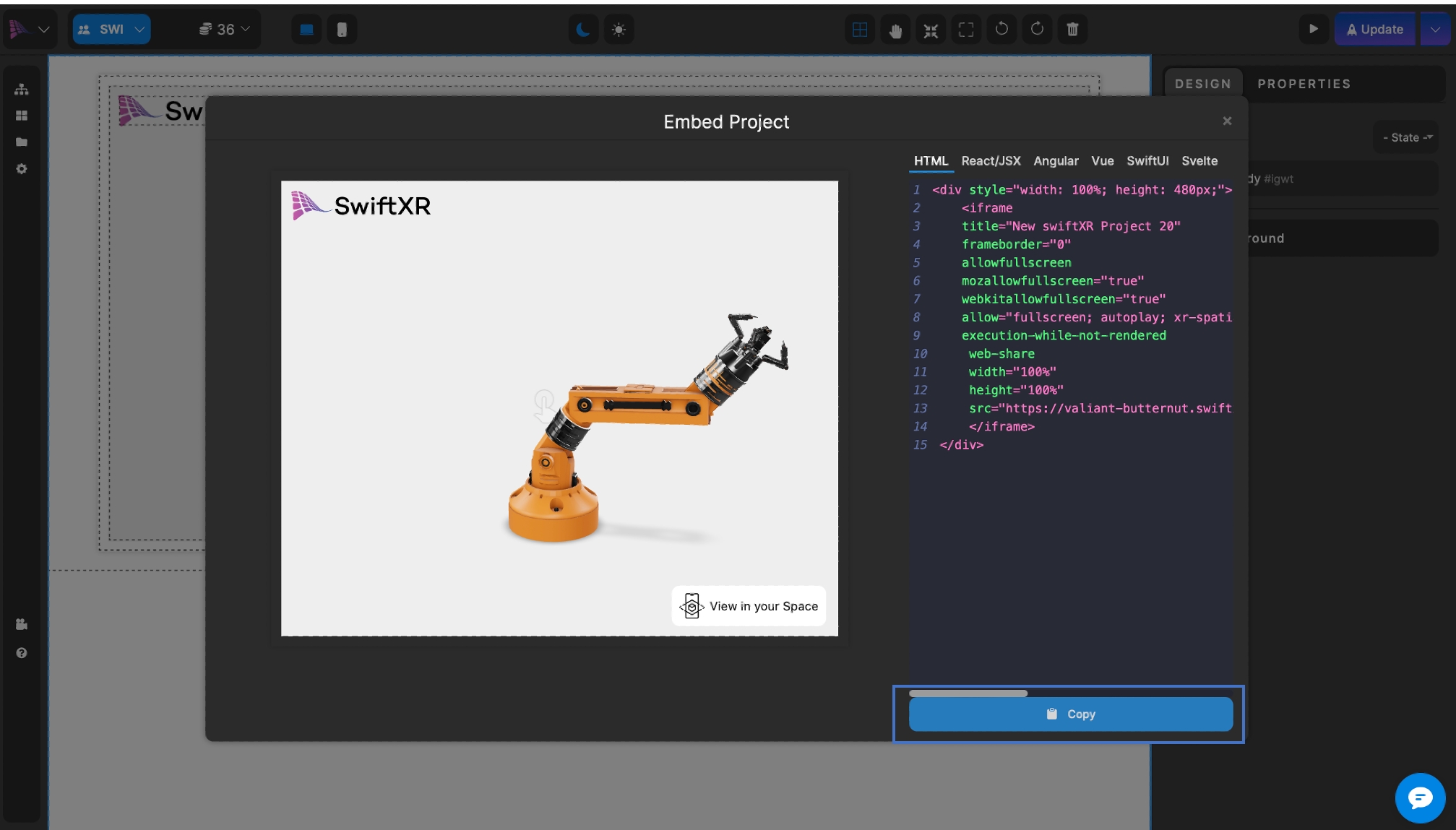
Integrating SwiftXR into Dorik Websites
Click on Add Element in an empty row and section
From the General Elements section, select Iframe
Paste link into the Iframe URL box.
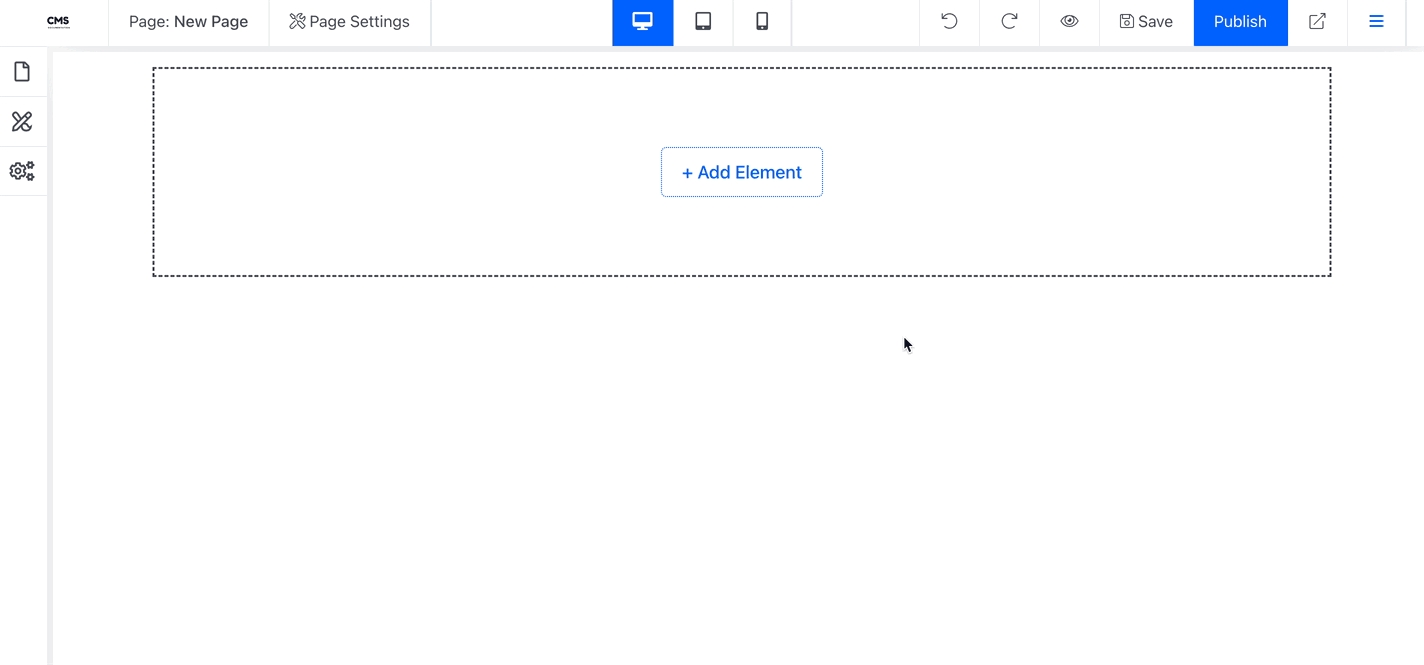
Viewing your scene in the Web, VR or AR
Save and publish the Dorik website and view the link on any device to explore it immersively.
Conclusion
By integrating SwiftXR with Dorik, you can seamlessly blend 3D elements into your web prototypes, creating more engaging and interactive experiences for your users. Explore the possibilities of using SwiftXR to enhance your Dorik prototypes and bring your ideas to life in an immersive and interactive way.
Last updated
Was this helpful?