Canva
Generate and embed 3D model images, GIFs, and PNGs in Canva with ease.
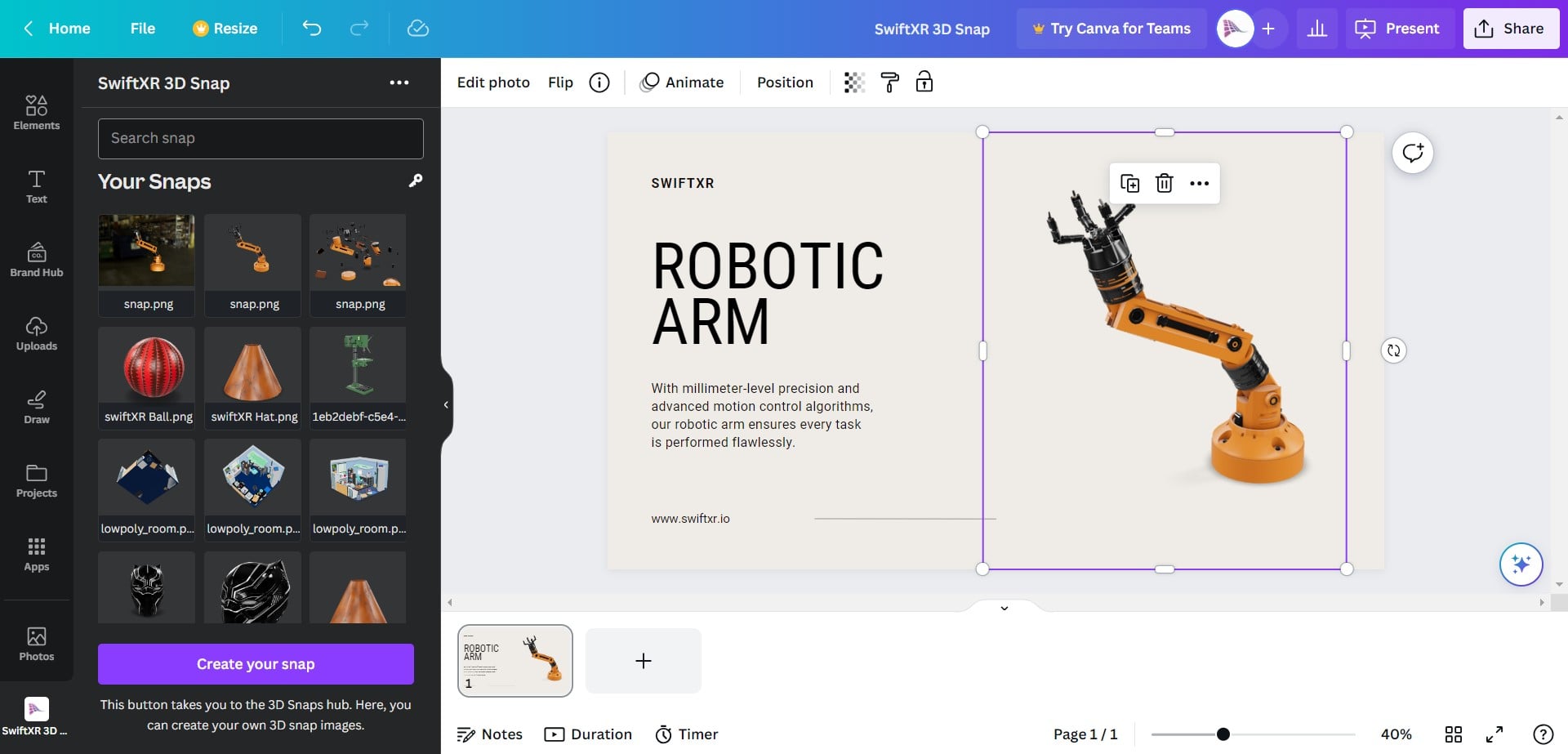
Introduction
SwiftXR is a powerful platform for creating and sharing interactive 3D, augmented reality (AR), and virtual reality (VR) experiences on the web. With the SwiftXR 3D Snap Plugin for Canva, you can easily export your 3D scenes and models as pictures or gifs from the SwiftXR Platform directly into your Canva project, enabling you to showcase your work to clients and colleagues in an immersive, interactive format.
Installing the Plugin
To get started, Click on "Apps" and search for "SwiftXR 3D Snap" from the Canva Apps Marketplace. Once you've installed the App, the SwiftXR Icon should appear on the bottom of the Canva sidebar.
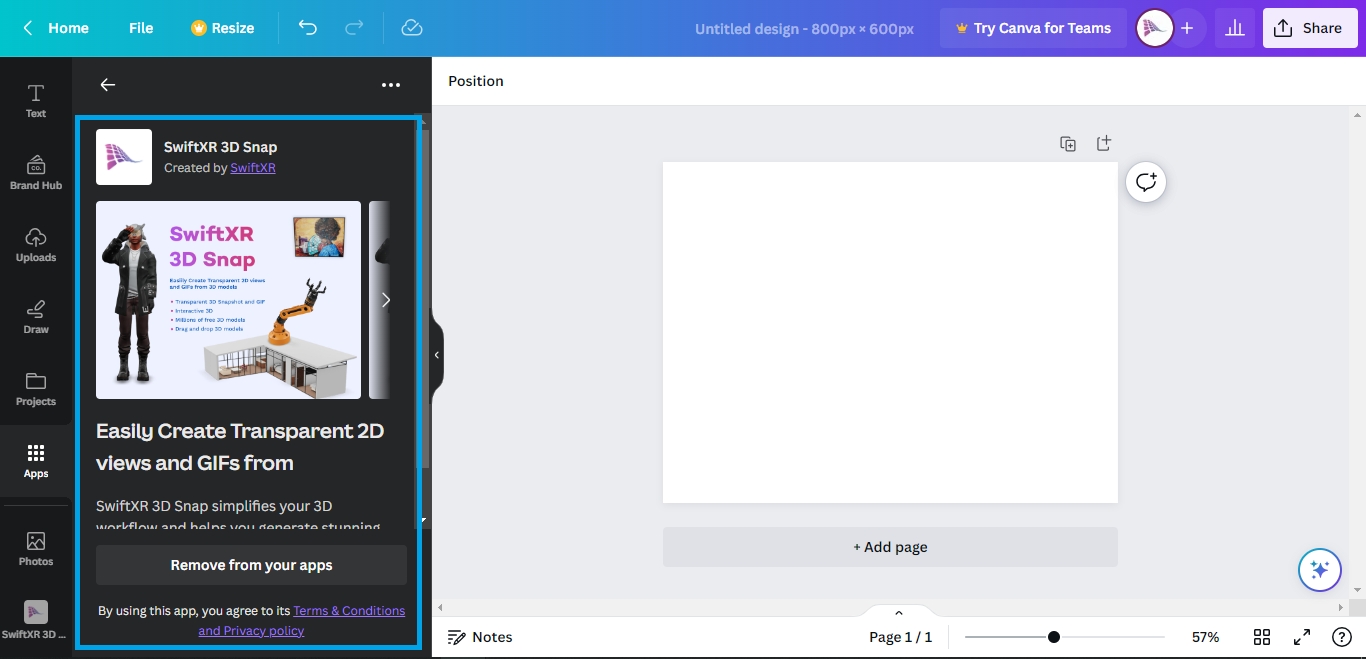
Creating a 3D Snap
After you have tried out the default snaps, it is time to create your own.
Go to the SwiftXR Hub
Click the "Create your Snap" button and it should open the SwiftXR hub where you can create a snap.
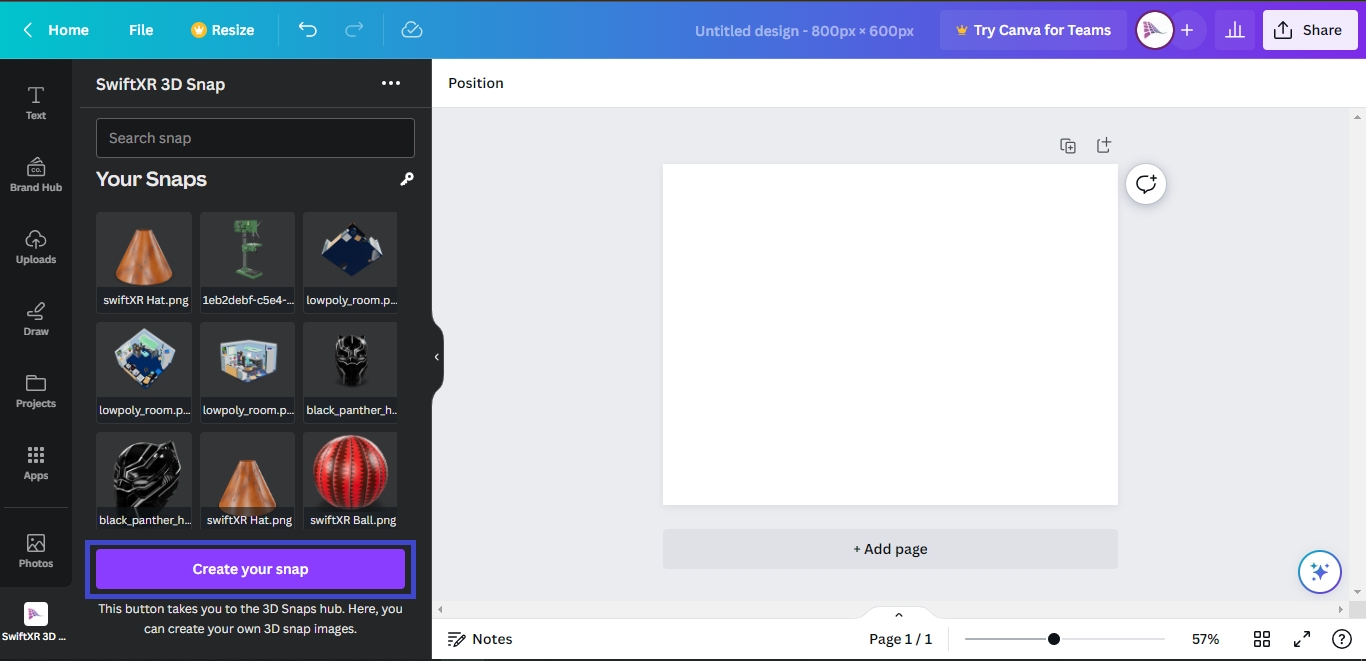
Create a Project
On the SwiftXR Hub, Create a new project and import your 3D model or download from our 3D stores.
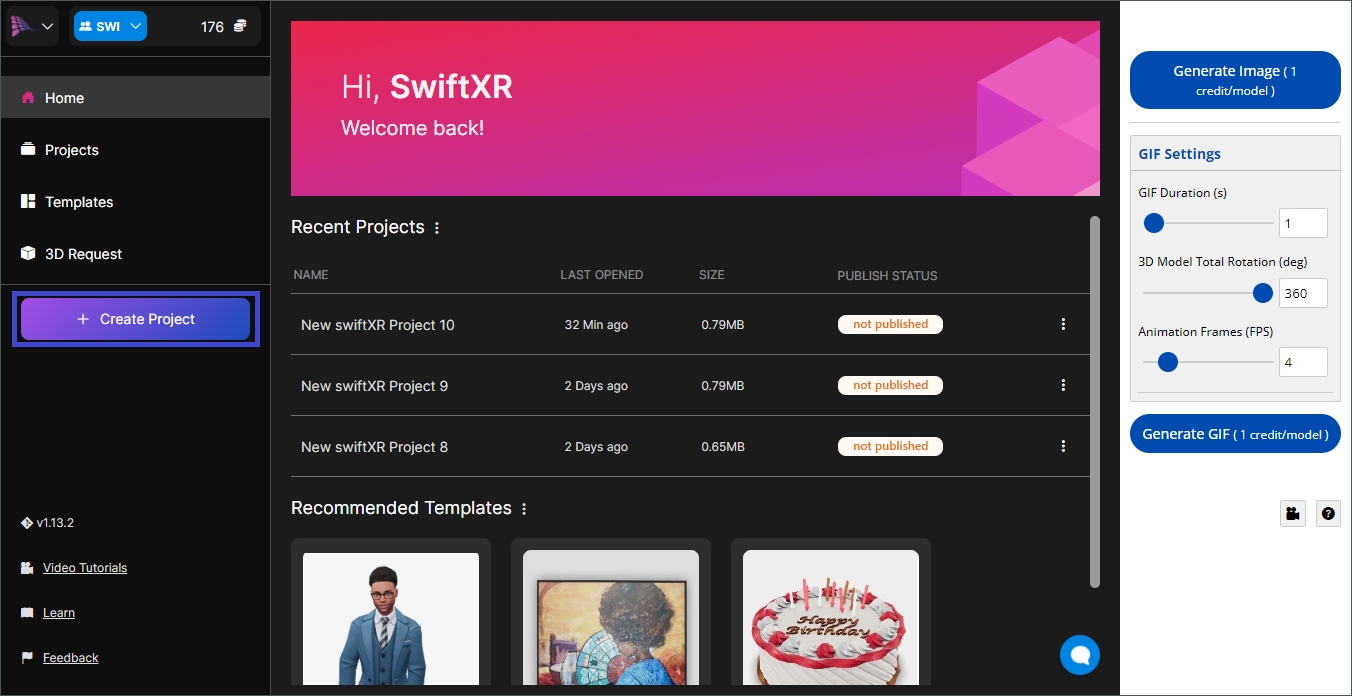
Generate 3D Snap
On the right sidebar, click "Generate Image" to create a 3D snap or "generate GIF" to create a GIF.
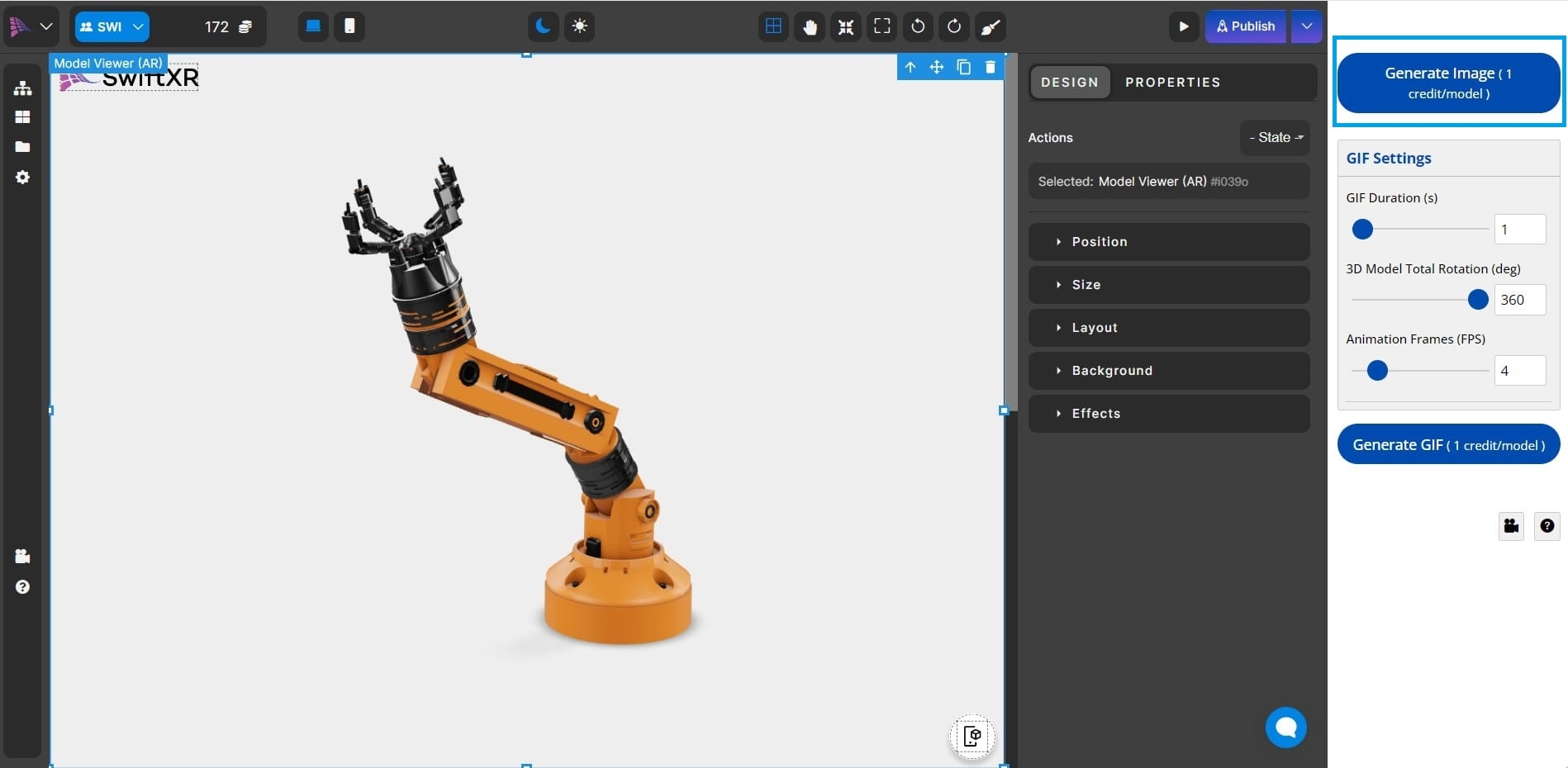
Viewing your 3D Snaps in Canva
Once you have created your snap, select it from the app sidebar and it would be added to your canvas.
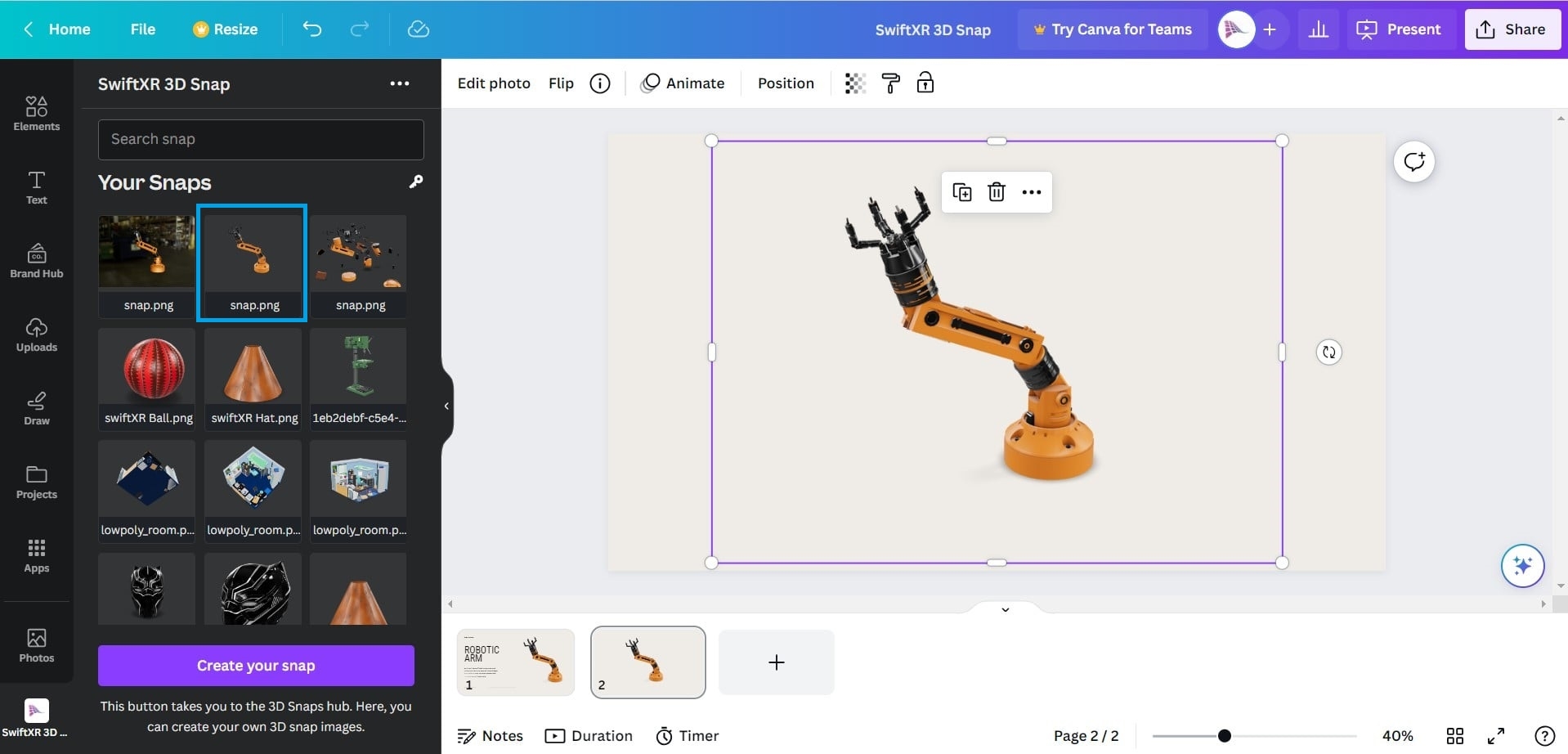
The Settings Page
The API Key allows you to manage your snaps, if you have multiple SwiftXR accounts.To generate an API key, you'll first need to create a SwiftXR account (if you don't have one already). Once you've created your account, navigate to the SwiftXR Settings page and click the "Create API Key" button to generate a new API key. Copy the API key and click the key icon under the search bar, paste the API key into the text field and click the "Save" button.
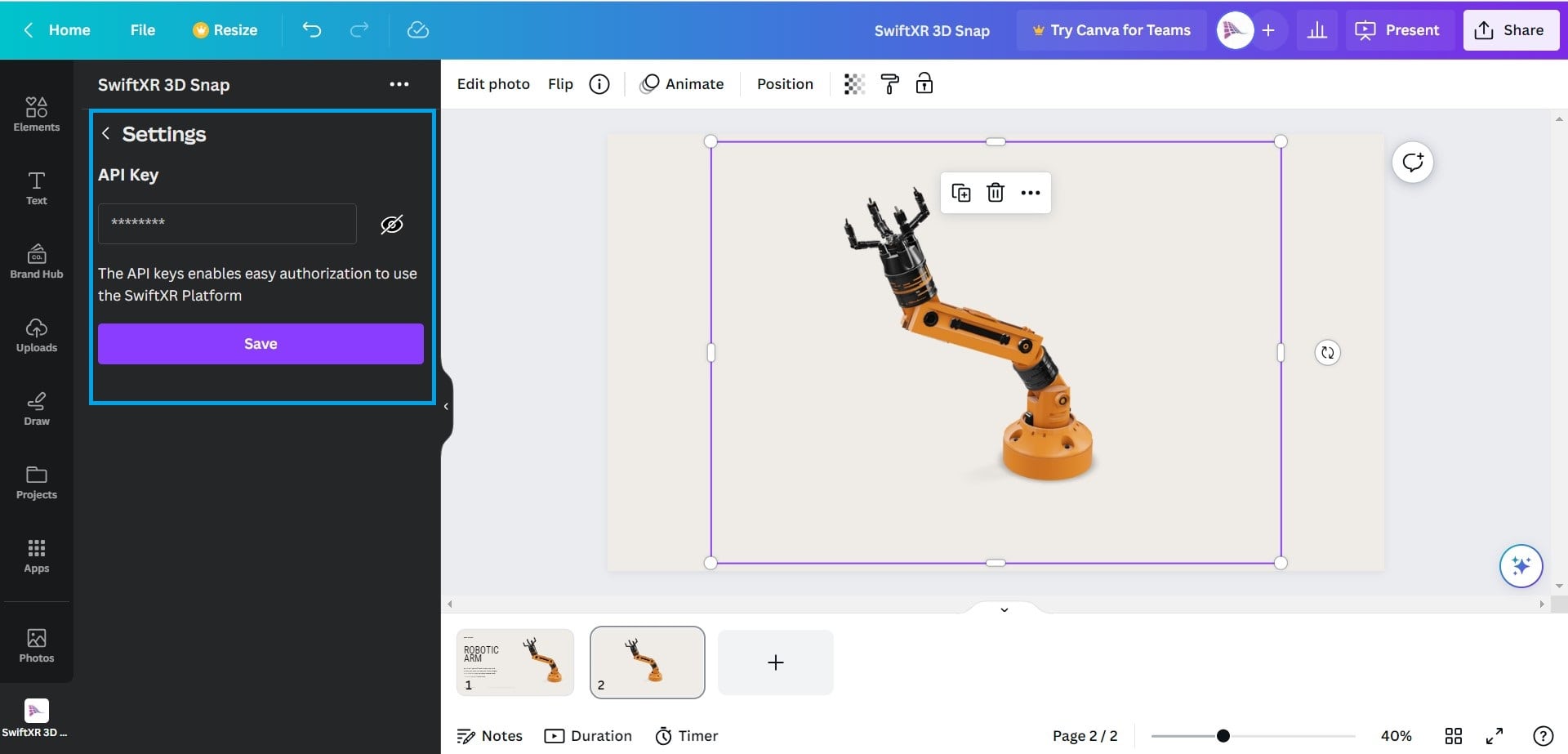
Conclusion
With the SwiftXR 3D for Canva, you can quickly and easily generate 3D Snaps for you to use on Canva , bringing your designs and creations to life in an interactive and immersive format. If you encounter any issues, be sure to send an email to [email protected] or discord page for live support.
Last updated
Was this helpful?